Instead of meeting friends after leaving the office, virtual happy hours and working from home are now the new normal. Even if you’ve been Zooming for months, there’s always room to learn some new tips and tricks! From beauty filters to keyboard shortcuts, we’ve got some maybe not so obvious Zoom hacks below.
Zoom Like A Pro: Tips + Tricks
Switch Up Your Background
Add a little pizzazz to your virtual meetings by using Zoom’s option to change your background. Go to Settings and then click on the Virtual Backgrounds tab. From there, you’ll see all the pre-installed Zoom backgrounds but you can also upload your own images or grab one of our custom Gottesman Residential backgrounds!


Zoom Like A Pro: Tips + Tricks
Get Yourself a "Zoom Shirt"
Business on top, cozy on bottom! With virtual video conferencing being the main way we meet with colleagues, the one item of clothing that has become essential is the “Zoom shirt”! This is the shirt or blouse that you can keep on the back of your desk chair so you are able to quickly be presentable for video conferences.
Zoom Like A Pro: Tips + Tricks
Glow Up
Take your video conferencing up a notch with Zoom's Touch Up My Appearance option which puts a soft-focus filter on your video feed, giving you a camera-ready look with almost no effort at all. You'll look more polished, and you won't have to worry about wiping off any makeup once your virtual meeting is over.

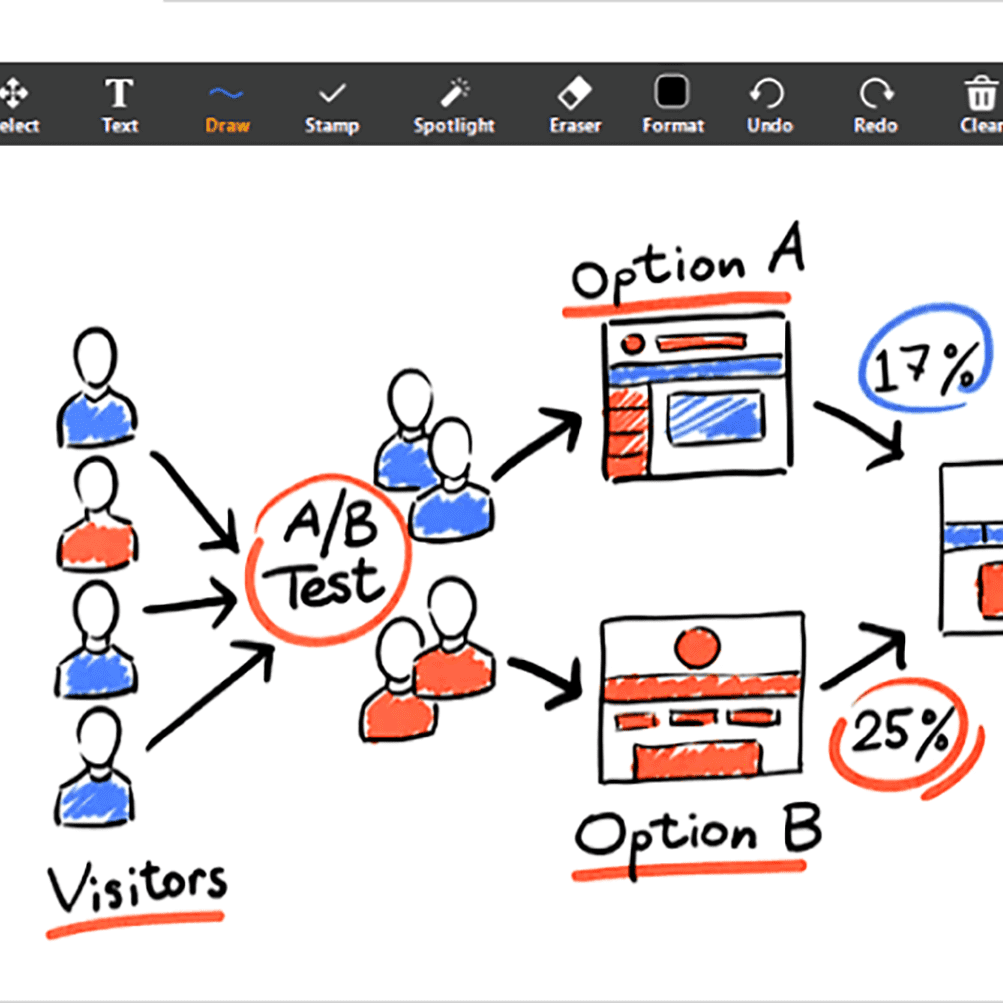
Zoom Like A Pro: Tips + Tricks
Annotate Your Screen
If you’re a big notetaker during meetings, there’s no need to bring out the pen and paper. With Zoom’s whiteboard feature, it lets you make annotations right on your phone or desktop. Just go to Settings, hit Meetings, and double-check that the Annotations option is checked. Then, using either your finger, a stylus, or your mouse, you can make as many notes as you’d like.
Zoom Like A Pro: Tips + Tricks
Upgrade Your Lighting
Known for casting a flattering, even glow across anyone’s face, the ring light is gaining widespread popularity amongst Zoom users. No need to invest in the full ring light setup, grab a clip-on selfie ring light to give you that perfectly glowed up appearance.

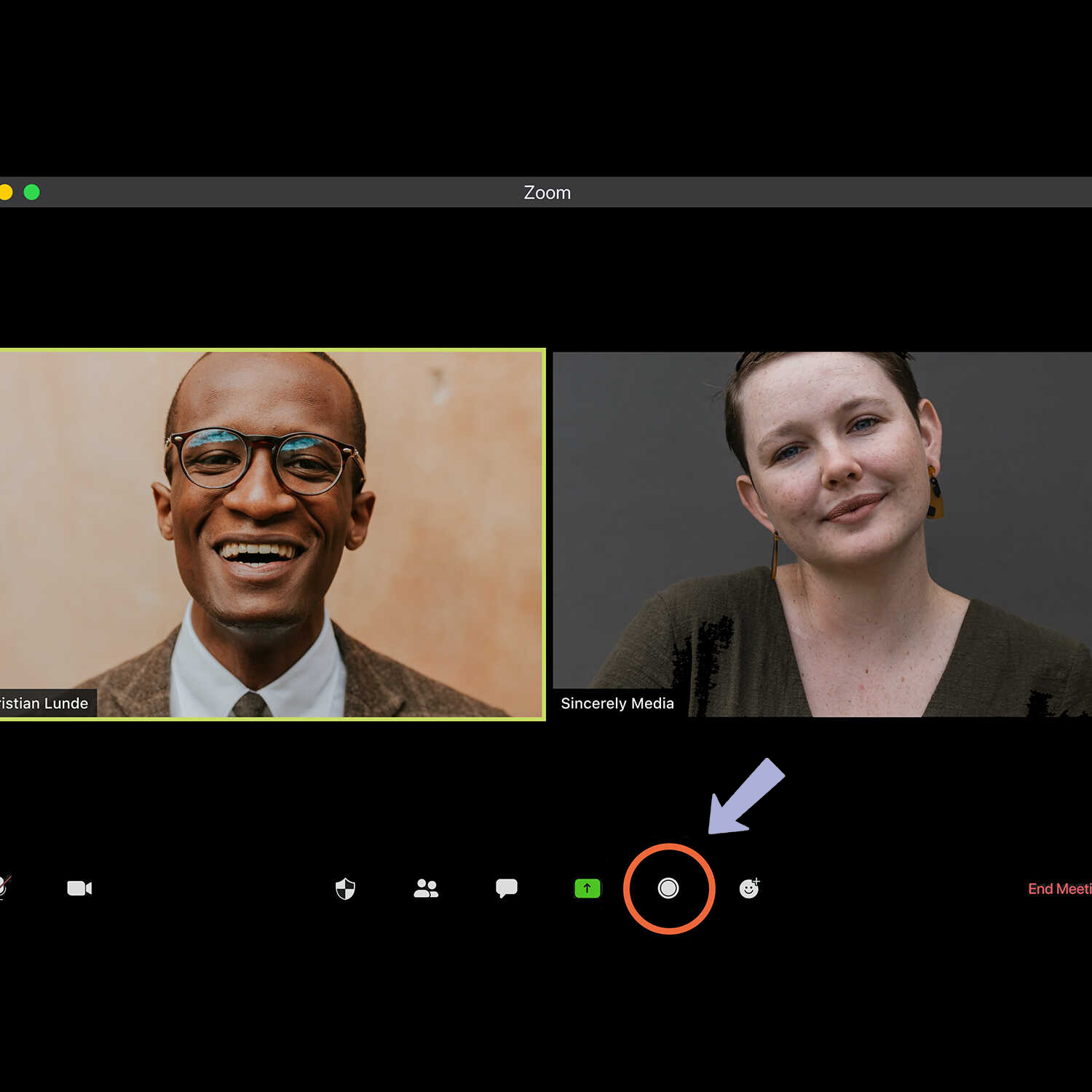
Zoom Like A Pro: Tips + Tricks
Record Your Zoom Sesh
Zoom offers the ability to record meetings to the Cloud or your desktop so that important points and discussions are just a click away. Just tap the Record button at the bottom of your screen and click where you want to save the video. Afterward, you can access the video and any others by logging into your account and going to the My Recordings page.
Zoom Like A Pro: Tips + Tricks
Temporarily Unmute Yourself With One Key
Tired of hovering over the mic button just to miss the moment? Hit the spacebar and hold while you speak to temporarily un-mute yourself. However, the space bar only works when Zoom is your main window. By going into your Zoom settings, you can set up a custom shortcut so that you can mute and unmute if you’re in another window.
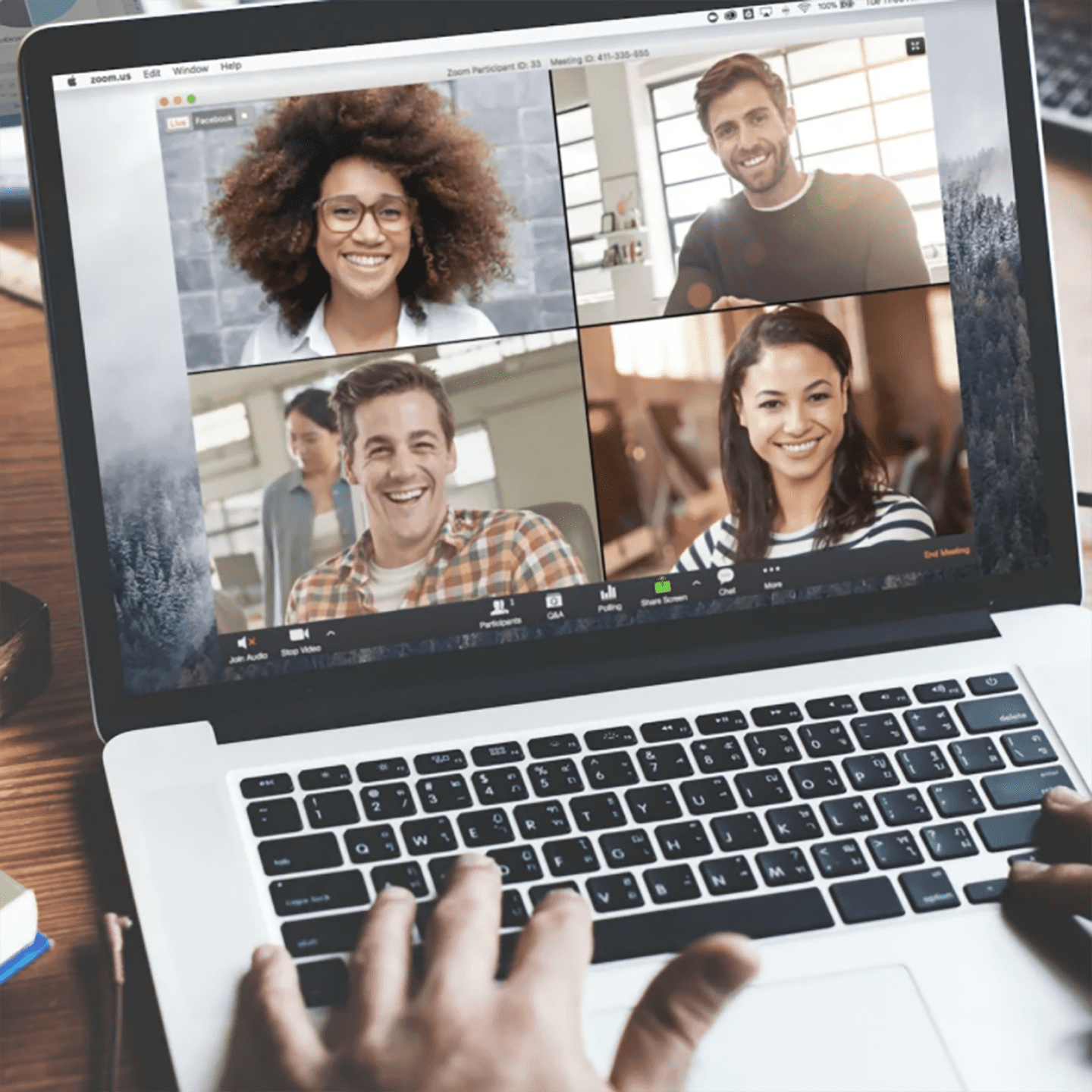
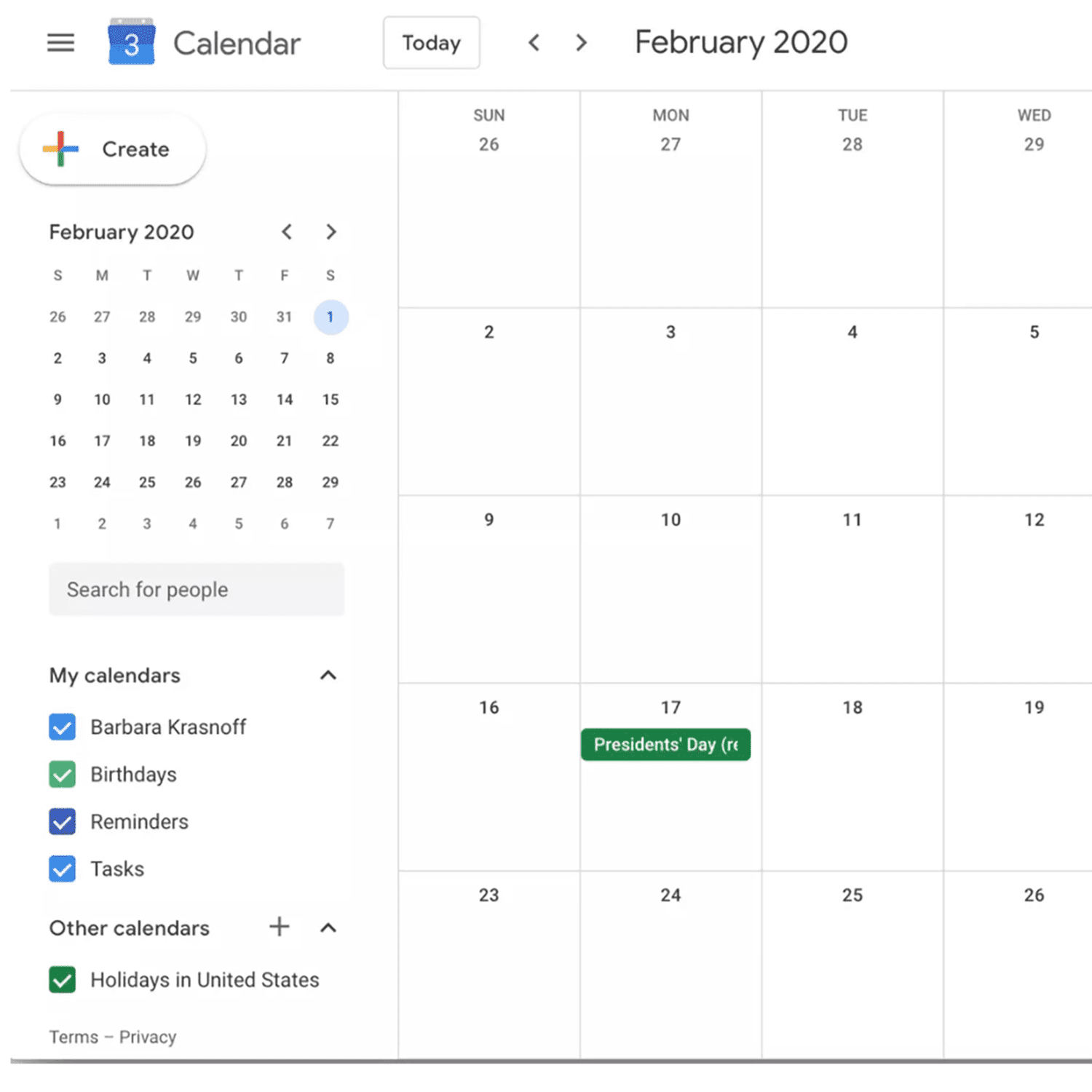
Zoom Like A Pro: Tips + Tricks
Integrate Google Calendar, Slack, and More
Zoom also works seamlessly with other products you may already use. Make scheduling virtual meetings and getting reminders easier by linking Zoom to your Slack, Google Calendar, and more.